Contact Us
- 0904.634.288, 024.8888.4288
- contact@dauthau.asia
- Facebook Fanpage: http://fb.com/dauthau.info
- Messenger: http://m.me/dauthau.info

Instructions for using the quick search function
On the main page of the website dauthau.info, contractors can use the quick search function
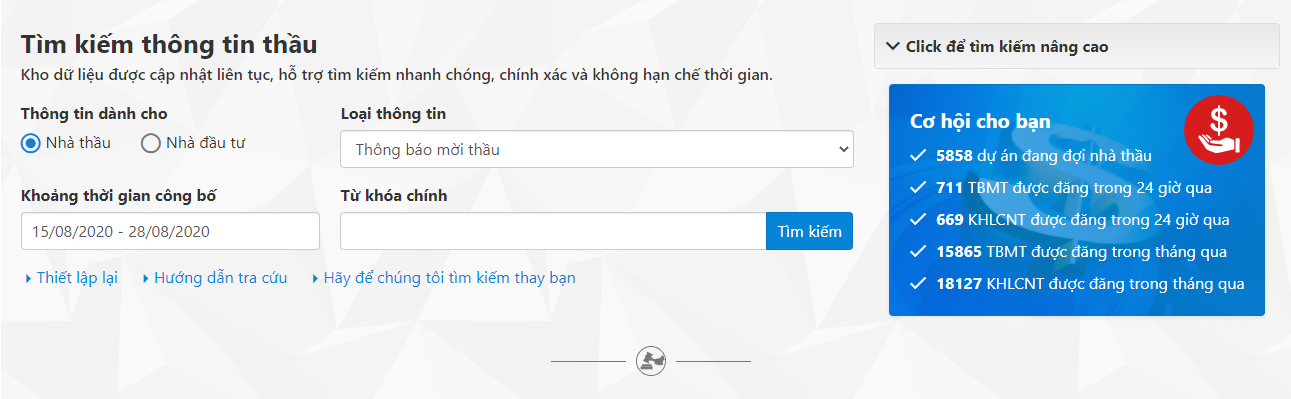
With the dauthau.info software system, the information is filtered by more criteria:
The first is to classify information for Contractors and Investors.
Selecting a Contractor then you will be able to find information such as:
- Tender notice
- Contractor selection plan.
- Result of contractor selection.
- Notice inviting prequalification/interest.
- Result of bid opening
- Preliminary results.
Note: Depending on each bidding package posted, the above information items will be provided. Some bidding packages only have the Notice of Bidding and the Contractor Selection Plan posted, so it is recommended that bidders search by these two information, if not, the company will change the type of information.
When you select Investor , the searchable information will include:
- Publication of project list.
- Notice inviting investors to bid.
- Notice inviting prequalification/interest.
- Investor selection plan.
- Investor selection results.
- Results of investor pre-qualification.
To find the notice of invitation to bid, you choose to help yourself under Contractor => Bidding notice or leave it as default
Next, you perform information screening by choosing the time period when TBMT is posted. Here you can choose an automatic period from 7 days to the entire history to look up. Or you can also choose a separate time period by selecting another item.
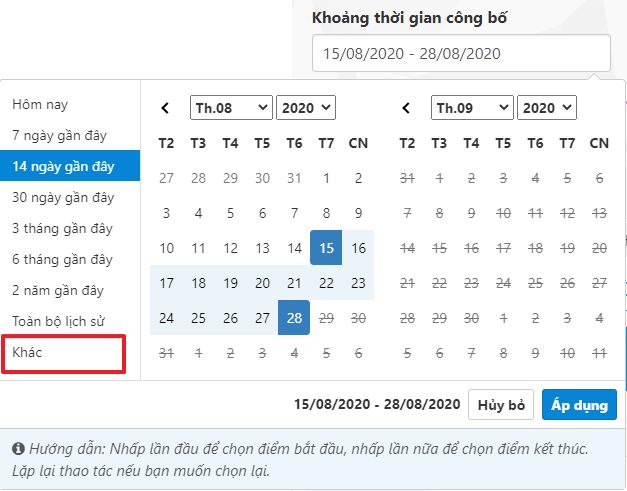
After setting the time period you want to look up, you fill in the main keyword with the information you want to search.
Here you can enter 5 keywords, each keyword is not limited to the number of characters. To distinguish different keywords, you put each keyword separated by a comma.
For example, I will enter "School, kindergarten, kindergarten, preschool" to search for construction works such as schools, preschools, kindergartens, kindergartens. Then I click search.

If you look closely at the returned results, you will see that there are many other bidding packages related to the school field such as procurement, consulting, supervision ...
You click the Click button for advanced search to open the advanced search function of the software. At this point you will also see the function of filtering by field corresponding to the buyer. You just need to tick the correct field you want, and if you are not sure which field, just leave it alone, the software will automatically search by all fields.
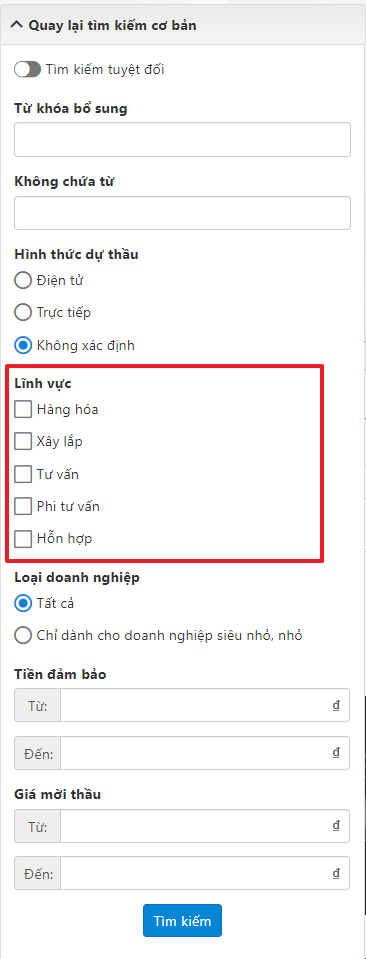
To be able to filter information more accurately you enter additional keywords in the Additional keywords and No words boxes.
Additional keywords are required keywords in the content of the invitation to bid. If you enter 3 keywords, the returned results must include all 3 of these keywords in the new bid notice. The keywords you enter in the "no words" box will not appear in the invitation to bid. Similar to the main keyword, you can enter a maximum of 5 keywords in each box and the keywords are not limited to the number of characters.
For example, because I want to find construction and installation bidding packages, I enter the keyword "construction" in the Additional keywords box and enter 3 keywords "consultation, equipment, procurement" in the box No words. then the returned results as you see will be much more accurate.


The trick here is that if you want to search for educational works in a particular locality, you can use the additional keyword as the name of that locality. For example: Bac Giang, Hai Phong, Can Tho... And if you want to track the bidding packages of a specific procuring party, you just need to enter the name of that bid solicitor in this field.
Absolute search: When you turn on this feature, the software will understand that you want to search for exactly the information you have filled in the information fields including punctuation, keyword content and even typing mistake.
Next is the bid form: just like on muasamcong you also have 3 options respectively Electronic or Direct or unknown.
Type of business: If your company is not a small or micro business, then you can choose all for yourself.
Bid security amount: You can choose according to the limit that suits your business limit.
Bidding price: For this filter, you should note and compare with the actual capacity of your company to search accordingly. To avoid duplication with the bidding package for small and micro enterprises mentioned above, the bidding price we start from is 5.0 billion VND or more.
After you have installed the filter, click search to get the results you want.
Using DauThau.info software, the lookup is easy and accurate. In particular, if you use VIP1 or VIP2 service packages, the system will automatically screen 24/24h every day and send the found information to your email, saving time, costs and human resources for customers. the search and "hunt" for bid information.
See more:Basic bid information lookup package - VIEWEB, PRO1 packages features & price
Domestic tender hunting software - VIP1, VIP2 packages features & price
International tender "hunting" software - VIP1QT, VIP2QT packages features & price
Inspect competitors and bid solicitors - VIP3 Package features & price
Investors digital assistant in the 4.0 era - VIP4 package features & price
Export historical data of the bidding to EXCEL file format - X1 package features & price
Unlimited download bidding documents on all browsers - T0 package features & price
Super tool for Vietnamese contractors - SIEUVIP package features & price
Instructions to register to use DauThau.info software (registration of VIP packages)
“hunt” contractor selection results - VIP7 package feature & price
Price list of digital certificates for organizations and businesses
Real-time bidding data query service - API PRO package features & price